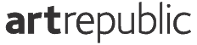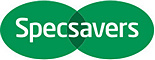Faq
For large premises like Shopping Centers, Furniture Stores, Garden Centres Etc. Photo Sessions can last between 3 to 6 hours & sometimes longer in Buildings with multiple floors and rooms.
Photos can be divided into stages by mutual agreement, and can be spread over several days if necessary.
Hotel Photo Sessions are dependant on the occupancy of the rooms & on the size of the premises.
Once again,the process may take between 1 to 3 days, so for our service to be perfectly aligned with your expectations, we request basic accommodation for our Photographer for the duration of the Shoot..
Remove items from rooms that you don't want to show in 3D presentations.
Open the door to all rooms that are to be available in the “Virtual Walk”.
Close all windows. Take care of darkening the interiors if it is very sunny outside.
Turn on all the lights available in the rooms , to show the atmosphere inside.
Turn off TV screens and computer monitors.
In the Kitchen : Take care of the tidiness & hygiene , ie > hide all unnecessary items
In the area, prepare accessories.
In The Rooms: Arrange decorative pillows and aesthetically make the beds Etc.
Remove all private items , & items that you don't want to display publicly.
During the Shoot, no people or animals may be in the rooms.
In large premises, where there are difficulties in preparing all the rooms at once , we recommend staged preparation , if the Shoot will take several days , the entire scanning process can be divided into stages, e.g. floor by floor
Embedding a Google Virtual Tour is very simple, just follow these steps, or pass a link to this page on to your webmaster and they'll be able to integrate your Virtual tour into your website .
Step 1
Head to Google Maps page where your Virtual Tour shows and click on it so it fills the screen and looks like the image below. Navigate your tour and find a suitable view to start your tour and make sure that's what you see on screen before the next step. You can choose any point you like...
Click on the 'three dots' icon next to your business name at the top left of your tour and choose the 'share or embed image' option from the pop up menu.

Step 2
Choose from small, medium, large or custom size tour with the button to the left of the code, then highlight the source code and copy it.
If you need your tour to be exact size to fit a certain area of your website choose 'custom size'.
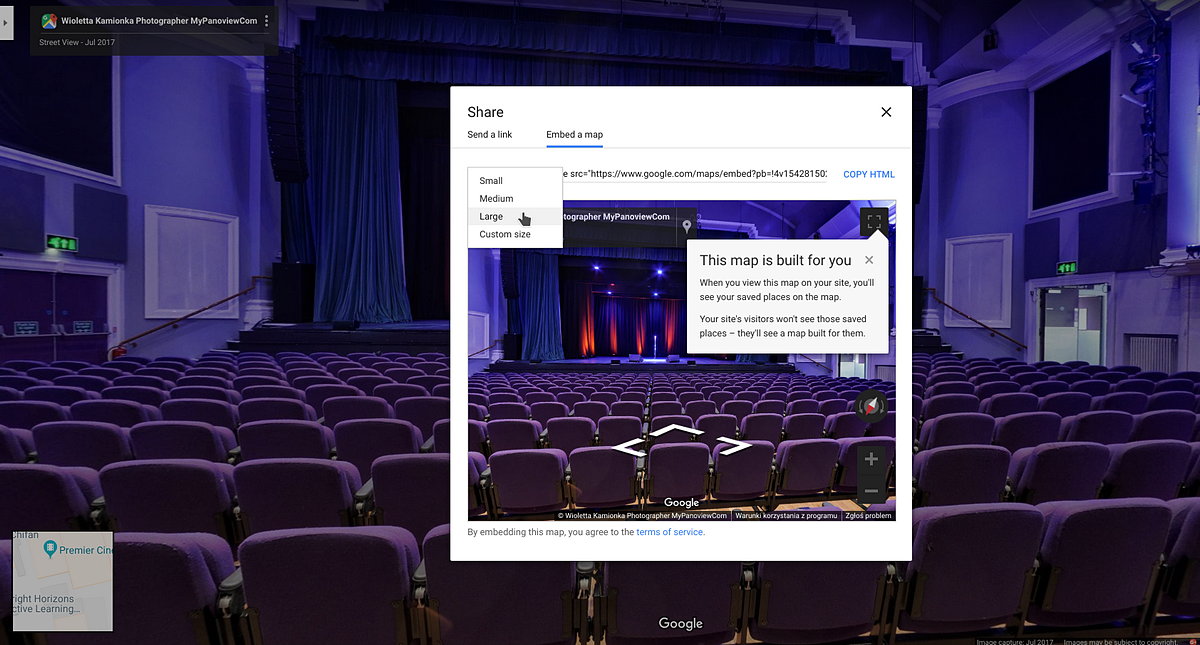
Step 3
Paste the embedding code into the html of the page on your website where you'd like your virtual tour to show. Once your code is pasted in I'd recommend you look at the code and change the width setting to 100%. This will ensure your tour scales to fit the device it is being viewed on. As a geneal rule of thumb, setting the width to 100% and height to somewhere between 450px and 550px tends to look good in most websites. Once you've done that save the page and your tour will be on your website!
Now you can show customers the interior of your business directly from your website !!!!!
If our Photographer's did not make your previous Virtual Tour we do not have access / permission to remove previous Tours or Images.
Remember that we always offer our Clients a Virtual Tour discounted "Refresh"....You will then have no problems removing the OLD Virtual Tour as it will be removed by US at your request.
Three Ways To Remove OLD Virtual Tours :
- If you have contact with the previous Photographer you can contact the Photographer personally & ask them to remove the old photos. They should be able to remove Old Tour if the images were taken after 2016.
- Contact MY GOOGLE BUSINESS HELP https://support.google.com/business/contact/business_other_problem?hl=en&visit_id=637189986464408152-169904418&rd=1
To use this contact form you need to be logged into your Google account . - Use : Help Line For Google My Business 08000260793
Before you call , make sure you have an e-mail address with which the company has been registered with Google . - You can go directly to Google maps, submit a single Panorama for removal & give the reason.
Unfortunately this is very time consuming especially if you have a lot of Pictures !!!
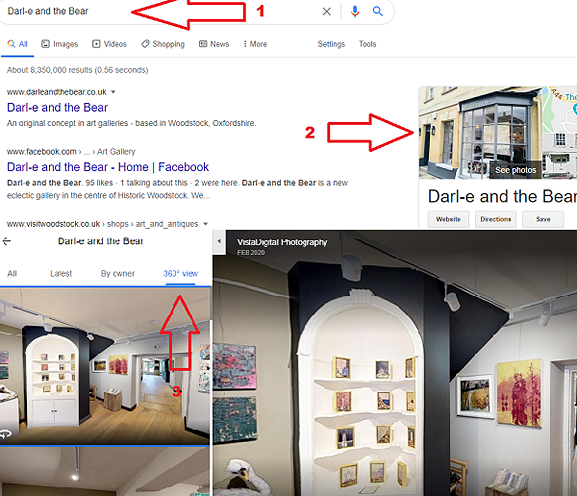
Searching on Google Engine:
-
Enter the Company Name.
-
Click on „see photos”.
a) pictures in the company profile will open;
-
Click on „360 view”.
You can also see your Tour in groups: "all" & "latest".
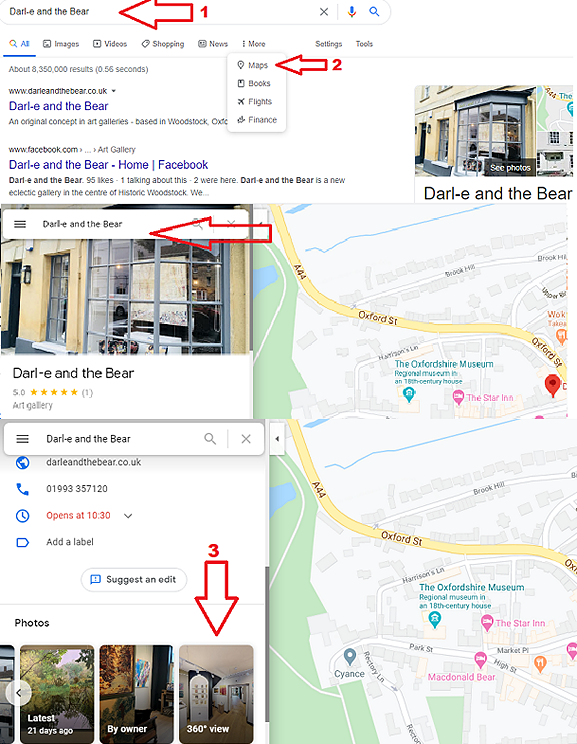
Searching on Google Maps:
-
Enter the Company Name on Google Maps (or directly on Google Maps)
-
Click - „Maps”.
a) the Company Profile will open;
-
Move the slider lower and click „360 view”.
You can also see your Tour in groups: "all" & "latest".
Please Note That
We are not responsible & have no control over changes & how & where Google & other third party sites such as Facebook place the Photographs & Tours on their Websites.
Terms & ConditionTrusted by 2540 customers